The hardware you need for 3D rendering varies based on your rendering needs. 3D rendering can do a number on your processor, not to mention it can take forever to complete if you don’t have the correct components. What are the most important components, though?
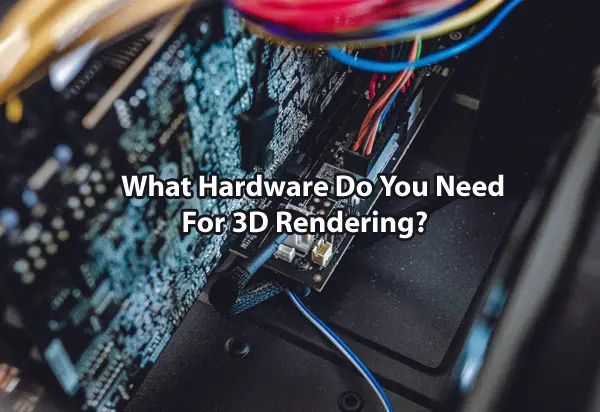
Figuring out what you need can feel overwhelming. Whether you are using a laptop or desktop workstation, your hardware affects your rendering speed and capabilities. No need to worry, though, below we have laid out the various aspects of hardware in detail based on your specific needs.
Here are the items you need to focus on:
- CPU (Central Processing Unit)
- GPU (Graphics Processing Unit)
- RAM (Random-Access Memory)
- Storage
- PSU (Power Supply Unit)
CPU (Central Processing Unit)
Is Core i5 Good For 3D Rendering?
The CPU, central processing unit, is easily one of the most important components when it comes to 3D rendering. CPUs are made up of multiple processors called cores. These cores impact how fast you can render.
The Intel Core i5 can be used for 3D rendering. It is not the best option price wise or performance wise, but it will get the job done.
Core i5 is a processor available at different speeds with different numbers of cores. Most come with 4 cores and are commonly used for everyday tasks on laptop and desktop computers. Below we have laid out various CPU options that may be better suited for you.
Intel’s Core i5s
The Core i5 comes in various versions. Dependent upon your rendering needs, here are a few to consider.
Intel Core i5 Version Comparisons
| CPU | Number of Cores | GHz | Cinebench R15 |
| Intel Core i5- 8400 | 6 | 2.8 | 966 |
| Intel Core i5-10300H | 4 | 2.5 | 920 |
The Core i5 can be used in both desktop and laptop computers. If you’re looking to get the best bang out of your buck, the Core i5- 8400 with 6 cores and 2.8 GHz is your best option.
GHz (gigahertz) is the measurement of clock speed. The higher the clock speed, the faster your rendering.
However, just because the Core i5-8400 has a lower clock speed, it doesn’t mean it performs slowly. Intel’s Turbo boost technology allows for the GHz to increase above the base frequency when workloads don’t require the use of all the cores. Therefore, the Core i5-8400 can get up to 4.0 GHz when rendering light workloads.
This is important to keep in mind when you look at all of Intel’s processors. The GHz are based on the base frequency. You most likely will not be using your CPU at 100% at all times and will therefore experience a higher GHz than listed most of the time.
If you plan on rendering solely on your laptop, Intel Core i5-10300H is the best Core i5 for you. With 4 cores and 2.5 GHz, it has a Cinebench R15 score of 920 compared to the Core i5-8400 with a score of 966. However, this processor is best suited for bigger laptops with good cooling systems due to its power consumption.
The Cinebench R15 tells you how fast the CPU is with completing tasks. For 3D Rendering, you should shoot for a Cinebench R15 number up near 2,000. The Core i5 doesn’t even come close. So even though it can get the job done, it won’t do so very quickly or as well as other processors.
Other Intel Cores to Consider
Intel has other CPUs for you to consider, including the Intel Core i7 and the Intel Core i9. Here are a few to consider.
Intel CPU Comparisons
| CPU | Number of Cores | GHz | Cinebench R15 |
| Intel Xeon Platinum 8180 | 28 | 2.5 | 4,335 |
| Intel Core i9-10980HK | 8 | 2.4 | 1,800 |
| Intel Core i7- 8700K | 6 | 3.2 | 1,428 |
| Intel i7-7740X | 4 | 4.3 | 986 |
| Intel Core-i9 9900K | 8 | 3.6 | 2,166 |
If you’re looking for the highest Cinebench R15, The Intel Xeon Platinum 8180 scores the highest for Intel at 4,355 with 28 cores and 2.5 GHz. Depending on your rendering needs, this may be overkill. Costing around $7,000, this is for very serious rendering.
We recommend the Intel Core i9-10980HK with 8 cores and 2.4 GHz and a Cinebench R15 of 1,800 as a great option for laptop renderers at around $500. It is well-binned but needs a better cooling system, so it’s not suitable for lighter laptops.
Looking for only 6 cores? The Intel Core i7- 8700K with a Cinebench R15 of 1,428 for about $400 is a good option for you. It has low impact overclocking and great hyperthreading. However, it may require getting a new motherboard that supports this CPU.
Looking for a high number of GHz? The Intel i7-7740X with 4 cores and 4.3 GHz for around $300 is for you. Remember however that number of cores is important as well, and 4 cores even at 4.3 GHz may not be as fast as you desire.
One of the most popular Intels is the Intel Core-i9 9900K. With a score of 2,081, 8 cores, and 3.6 GHz, it gets the job done. However, it can get very hot and will likely require an extra Cooler.
AMD Processors
Whether you’re looking for the highest Cinebench R15 score or highest performance per dollar score, AMD beats Intel every time when it comes to 3D rendering.
AMD CPU Comparisons
| CPU | Number of Cores | GHz | Cinebench R15 |
| AMD Ryzen 5-2600 | 6 | 3.4 | 1,373 |
| AMD Threadripper 3990X | 64 | 2.9 | 10,449 |
| AMD Ryzen 7-3800X | 8 | 3.9 | 2,166 |
Looking for the best bang for your buck? The AMD Ryzen 5-2600 with 6 cores, 3.4 GHz, and a Cinebench R15 of 1,373 for around $140 is the one for you. With a performance per dollar ratio of 9.8, it outcompetes the Intel i5-8400 that has a ratio of 5.39 as Intel’s highest scoring CPU in the performance per dollar category.
The CPU with the highest Cinebench R15 score is the AMD Threadripper 3990X. With 64 cores, 2.9 GHz and a score of 10,449, this is one hard working processor. Regular 3D rendering does not require a CPU of this magnitude, but it’s interesting to see just how powerful these CPUs can be.
The AMD with the highest level of GHz is the AMD Ryzen 7-3800X with 8 cores, 3.9 GHz, and a score of 2,166. For around $400 with impressive power efficiency and a bundled cooler, this is a great option for 3D rendering.
Consider Your Processing Needs
Before deciding which CPU to purchase, think about your rendering needs. Are you an entry-level renderer, so a CPU close to a Cinebench R15 score of 2,000 will be enough, or are you more advanced and need something more powerful?
The more cores you have, the faster your rendering time but make sure you are choosing cores with higher GHz. A high number of cores with a low GHz is slowed down by the GHzs. A happy medium between the two is the sweet spot.
Also, consider your budget and whether the cores meet or exceed your needs. No need to buy the most powerful CPU if you do not need to. Look at your present and future rendering needs and then decide how much money you are willing to put towards the CPU.
Overall, the Core-i5 will get the job done, but it is meant for more basic tasks. Consider the AMD Ryzen 5-2600, or if you want to stick with Intel, the Core-i9 9900K is a popular option.
GPU (Graphics Processing Unit)
What Should I Use to GPU Render?
GPU (graphics processing unit) rendering is becoming more popular because it can be faster than CPU rendering. One GPU is equivalent to anywhere between five to twenty CPUs.
To GPU render, you should use a graphic card with memory of at least 6GB, preferably higher. An Octanebench score of at least 100 is adequate.
The Octanebench is a rendering benchmark most popularly used to scale GPUs. Vram (video memory) is the amount of memory of the card in GB. Below we have laid out a few options of GPUs to consider that will meet your specific needs.
GPU Comparison
| GPU | VramIn GB | Octanebench Score |
| NVIDIA 8x RTX 2080 Ti | 11 | 2733 |
| VIDIA RTX 2070 Super | 8 | 210 |
| NVIDIA RTX 2060 | 6 | 188 |
If you’re looking for the GPU with the highest Octanebench score, the NVIDIA 8x RTX 2080 Ti with 11 GB or Vram, and a score of 2,733 is the one for you. Stop and consider if you need this high score, though, because you most likely do not.
The best GPU for your money is the NVIDIA RTX 2070 Super with 8GB of VRAM. With a performance per dollar ratio of 0.381, this GPU stays cool while clocking with a boost clock of 1620 MHz. At an Octanebench of 210, it works great for your rendering needs.
If you’re looking for the cheapest GPU that will still get the job done, opt for the NVIDIA RTX 2060. With a Vram of 6GB and a score of 188, this GPU also runs cool, so no overheating. This is good for renderers who may just be starting out and are not doing too complex of scenes.
GPU Vs CPU Rendering
You may be asking yourself, “should GPU be a main hardware component for your 3D rendering?” This is dependent upon your needs. Are you looking for speed, quality, or best of both?
Although GPU is faster, CPU is more likely to deliver a higher quality image than GPU. CPUs have more instruction sets available to them allowing them to be more flexible in task types than GPUs.
The reason GPUs are faster is because they have more cores than a CPU, but these cores run slower than CPUs cores. The fact that there are more is why the rendering time is decreased by using GPUs. However, since CPUs have high clock speeds than GPUs, under certain conditions they can be faster.
So, if you can see the difference in quality between a CPU rendered image and a GPU rendered one, you may opt for the CPU rendering process.
However, if your 3D rendering is not too complex, and you need a quick turnaround time on your projects, GPU rendering might be better for you.
RAM (Random-Access Memory)
How Much RAM Do You Need For 3D Rendering?
RAM (Random-Access Memory) is your device’s short-term memory. How much you need is dependent on what level of 3D rendering you are doing. The more complex your scenes are, the more Ram you will need.
For 3D rendering, the majority of the time, you need 32 GB of RAM. People doing simple scenes can start with 16 GB of RAM. Complex scenes can require up to 64 Gb of RAM.
Choosing different RAM brands and figuring out what RAM will work best for you can be challenging. Luckily for you, we’ve compiled information on different RAM kits so that you can figure out what will work best.
Is RAM Speed Important?
RAM speed is not usually important when it comes to 3D rendering. The CPU and GPU are the main factors that affect your render time. However, there are exceptions to this.
Dependent upon the processor you use, some do benefit from higher RAM clock speed. For example, the AMD Threadripper and 3rd gen AMD Ryzen CPUs have components that are linked to the Memory Clock Speed, and therefore perform faster when this speed is higher.
Intel CPUs do not benefit from a faster RAM. Neither do most AMDs besides the ones above. So generally, you do not have to worry about the speed of your RAM.
Should I Buy A RAM Kit?
RAM Modules don’t always work well together due to factory differences from different batches and years. Therefore, buying them in a kit is preferable because you are guaranteed that they will work well together.
Kits are pre-tested, so you are not wasting your money on something that may potentially not work. Look for brands like:
- Corsair
- Skill
- Kingston.
Be sure that your RAM fits with your Motherboard as well. Certain Motherboards can only support a limited number of RAMs, so be sure to keep this in mind when choosing your RAM.
Storage
How Important Is Storage When 3D Rendering?
Your storage plays an important role when it comes to 3D rendering, so picking the right one is important. Storage does things like:
- Saving your scene files
- Loading your scene files
- Storing textures
- Loading textures
- Launching Software
Speed of storage does not actually affect render time but can decrease time when it comes to loading.
Should I Use An SSD?
An SSD (Solid State Drive) is faster and more power efficient than an HDD (Hard Disk Drive). They are also more durable than HDD but are of higher cost because they are newer technology. They cannot hold as much storage as HDD either.
You should use an SSD as storage because they do outperform HDDs. 3D rendering doesn’t require massive amounts of storage, so HDD’s high capacity isn’t needed. Here is a list of good SSDs to consider.
- Viper VPN100 512GB NVMe
- Crucial P1 1TB
- Corsair 480 GB
- Samsung 860 EVO
- Samsung SSD 970
PSU (Power Supply Unit)
What PSU Should I Use?
PSU (power supply unit) is important to keep all your components powered and running efficiently. You risk damaging your components if they are not supplied with stable, reliable power. Figuring out the wattage and type that is best for you is important.
You should use a PSU with a wattage of about 750 watts. This ensures you have enough to keep everything powered now and in the future. Use 80+ Gold or Platinum certified PSUs to ensure reliability and safety to the rest of your system.
The EVGA – 750W 80+ Gold Certified Fully-Modular ATX Power Supply for about $100 is a good option for your 3D rendering needs. Other brands to consider include:
- Corsair
- beQuiet
- Seasonic
Laptop Vs Desktop Workstations
Now that you know all the hardware components you need to 3D render, you might be wondering if it’s better to render on a laptop or a desktop. We have given you the best components for each, but which one of these is better suited for you?
Laptops allow you the freedom of mobility. For most people, they offer enough power to complete their 3D rendering tasks. However, laptops are not as customizable as desktops, and they are not meant for high-level intricate designs. They are too limited by weight, size, and power supply to support higher level rendering.
Desktops are extremely customizable when it comes to hardware to meet your specific needs. They cost a lot upfront, but if you are looking to do some serious high level rendering, you may want to consider this option that can allow you to build a fast and powerful machine.
So, if you’re just starting out in the 3D rendering world and don’t think you will be doing complex scenes, here’s a list of laptops to consider.
- HP Omen
- Core i7-9750H
- Around $1,300
- Acer Predator Triton 700
- Core i7-7700HQ
- Around $2,000
- Asus Rog G703 17.3
- Core i9-8950HK
- Around $3,000
- Lenovo Yoga A940
- Core i7-8700
- Around $2,000
If you are a more advanced 3D renderer and looking for the best desktop, here’s a few to consider.
- Microsoft Surface Studio 2
- Core i7-7820HQ
- Around $5,000
- Acer Predator Orion 9000
- Core i9-9980XE
- Around $7,000
Of course, you can optimize workstation hardware with the various components we have discussed. Make sure to review each component so that it works efficiently with each aspect of your workstation to meet your specific 3D rendering needs.
Below is a video that includes some more information about hardware for 3D rendering:
I hope this was a helpful article.
Click the following link to learn the details about rendering using GPU vs CPU.
Is 3D Modeling Hard To Learn? Not If You Do It Right
3D modeling for biological science and medical purposes is an expanding area with growth in fields such as medical animation and biovisualization. But is it hard to learn 3D modeling skills? We’ve gathered information about this topic from professionals in the field to find out what it takes to learn 3D modeling.
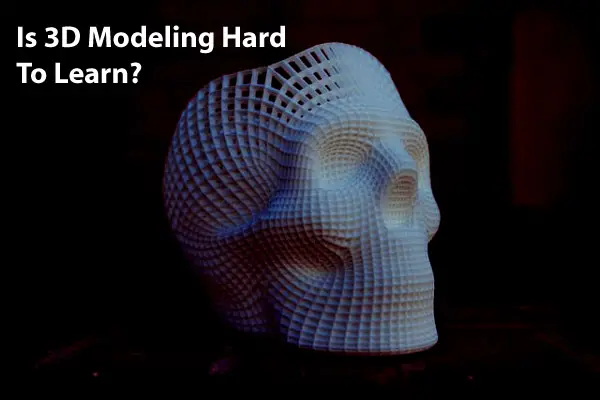
3D modeling can be relatively easy to learn with enough time, but it is a hard discipline to perfect. It requires knowledge of modeling software, some scripting, some mathematics, and art. Medical 3D modeling is a specialized skill that requires intelligence and dedication. It adds to the requirements knowledge of anatomy and biology.
It can be easy to get started in 3D modeling through online training for specific software or via general modeling tutorials. However, experts say that the hardest part of this job is having an artistic touch and an eye for design. Keep reading to learn more about how to master 3D modeling and how to apply it in science.
What does it take to learn 3D modeling?
Many people go to school for full degrees in 3D animation and learn 3D modeling that way. However, with all the available resources out there including books, youtube, websites, podcasts, just to name a few, learning modeling has become more and more accessible to the masses. Keep in mind that if you are looking to learn medical animation, it might actually be a good idea to go through a degree program if you are not educated in biology or anatomy or if you want to apply to companies for work that require a degree.
According to industry experts, there are several skills that you should develop in order to master 3D modeling for the medical field. These skills include:
Modeling Software
The best way to get started with 3D modeling is to learn how to use modeling software. A later section of this post will discuss which program(s) you may want to learn. Many of the popular software programs have tons of resources online to help you learn the basics. Once you get comfortable using them, you can develop some of the other mentioned skills.
Scripting
Knowing computer programming or coding can be helpful in manipulating software to combine processes and create a seamless workflow. This skill will help you become more efficient in developing your models. Scripting is a simpler method of coding and programs have their own scripting languages. Scripting may be as simple as taking the output of the code a modeling program writes to create a model, understanding it, and modifying it for repetitive tasks to make modeling quicker.
While programming isn’t necessary to use the functions of most of the available software, it is mentioned in many job postings for 3D modeling jobs in medicine.
Mathematics and Anatomy
Mathematics and anatomy are both important when considering medical 3D modeling. Math skills are needed to create the correct shapes and dimensions in the model, especially if we consider modeling for physics based simulations or anything that needs to be done to scale and fit such as device parts.
Anatomy knowledge is crucial for making sure the final product is medically correct. At the end of the day, these models are used for medical practice and teaching, so they need to be identical to the real thing, the human body.
Art and Design
Art skills and an eye for design are things that many people don’t think are necessary for medical 3D modeling. However, this component of modeling can mean the difference between a good modeler and a great modeler.
While this type of modeling is scientific and requires accuracy, artistic touches surface design can help bring the model to life on a computer screen and make the model as life-like as possible. This aspect of modeling is likely one of the hardest to learn and requires lots of practice and review.
Ultimately, all of the skills required to become a 3D modeler can be learned through practice and dedication. It will take time to become a good modeler, and it won’t be easy, but it doesn’t have to be hard either.
Focus on learning the basics, and then you can work toward creating more complex models and working more efficiently.
Software Programs Needed for 3D Medical Modeling
There are many software options available when it comes to 3D modeling for biology. The programs are each suited for different tasks and goals. Some may be best for biovisualization, while others are better suited for 3D printing. The best software for you to learn will vary based on your models’ medical application and the company’s expectations where you’re interested in working.
This article gives a great overview of popular software programs for 3D modeling in the medical field. Another way to find suitable software to learn is to look at job postings in the field to see what various companies are listing in their job requirements. Many jobs will require you to know multiple software programs, as each may serve a different purpose.
If you are just getting started with 3D modeling, it might help learn the basics in a simple, sometimes free, easy-to-learn program. While each software program is different, the basics will be the same in any you use. The skills you learn in any beginner modeling software will translate to a more advanced, medically-focused software as well.
Some options for very basic free 3D modeling software to learn on are:
SelfCAD: a user-friendly program that has a small learning curve
Blender: a popular modeling program with a lot of users and online resources
BlocksCAD: a very simple program created for students to learn in elementary and middle school, which can be helpful for learning the basics if you have never used a modeling software
What is 3D Modeling Used for in Medicine?
There are two major applications of 3D modeling in medicine:
Prosthetics
Prosthetics can be printed using 3D models to create custom components that perfectly fit individual patients. They are typically made quickly and are relatively inexpensive. This method can also be used in reconstructive surgeries for bones, joints, even tissue, and live cells.
The use of 3D modeling and printing to create low cost, unique prosthetics for use in each patient’s body is an incredible medical advancement.
Training
3D modeling can also be used for training and educational purposes. Models of human body parts can be visualized on-screen to help students understand how those parts function and look inside the body.
The models can also be printed for hands-on learning or for professionals to practice complicated surgeries on models that are made specifically for certain patients.
As 3D modeling becomes more widely used and accepted in medicine, the applications will only become more varied.
In this field, the use of 3D modeling serves to:
- Reduce the cost of medical procedures and treatments
- Provide better care through increased accuracy of practice models
- Develop better training and education with computer visualizations
Career Opportunities in Medical 3D Modeling
3D modeling in medicine is a relatively new technology that is still being adopted across the field. Therefore, jobs in this field are still growing.
Job availability varies by location. When searching for medical 3D modeling jobs online, you will find positions available in all kinds of places, from major cities like New York to small towns in Florida or Colorado. Most available jobs are with companies specializing in medical 3D printing and modeling instead of directly in hospitals or doctors’ offices.
Job titles vary as well. To search for a job in this field, try using keywords like the following:
- Medical 3D Modeling
- 3D Medical Animator
- Biomedical Designer
- 3D Medical Visualization
Some job postings in the field are for assistant or junior positions. These lower-level positions can be easier to land and can help you develop your skills to grow in the industry. There are various experience levels needed in the jobs available, indicating that there is room to develop your career at many companies in the industry.
Below is a useful video about learning 3d modeling:
To Summarize
Learning 3D modeling for the medical field can be challenging, but it isn’t necessarily hard. To become a 3D modeler, focus on developing the skills outlined in this article.
Start by learning modeling software, developing some programming skills, studying math, biology and anatomy, and practicing visualizations that catch the eye and tell a story.
Mastering 3D modeling for the medical field will take lots of hard work and discipline, but it doesn’t have to be difficult! If you put in the work, you can become a 3D modeler and contribute meaningfully to the medical field.
Click on the following link to learn how to do 3d animal modeling.
How to Create Medical Animation Videos (in 8 Steps)
Medical animation videos can be a vital part of private medical practice, hospital training, or student teaching. Since medical animations often depict actions that happen at the microscopic level and beneath the skin, animators have to create medical videos that can clearly explain how unseen medical procedures are performed.
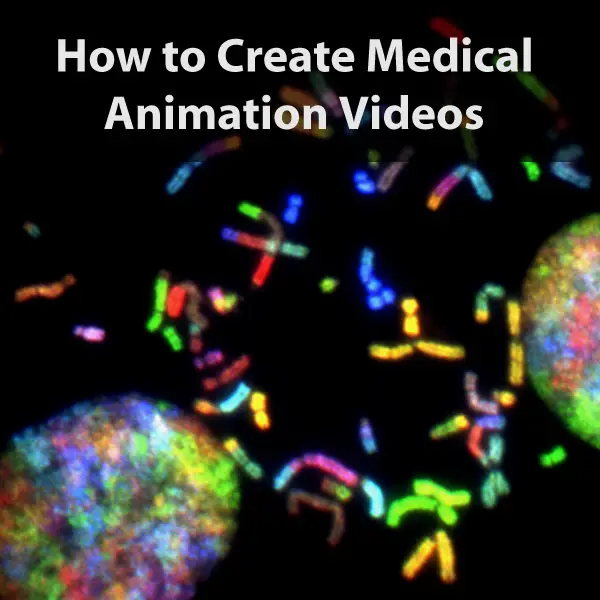
Medical animation videos are created by choosing software to create the animation, storyboarding, 3D modeling, texturing, lighting, rendering the video, and then bringing everything together in a final composition during video editing. Medical animation videos are useful for depicting complicated medical procedures.
Learning how to create medical animation videos can necessitate a high learning curve, but the final product can go a long way towards legitimizing a medical practice or teaching medical students how to operate. Keep reading to learn more about how to create medical animation videos that will knock the socks off the audience in your next presentation.
Choosing Software for Creating Medical Animation Videos
The first step to creating medical animation videos is to choose which software you’re going to create the videos in. Most medical animators create videos on a combination of different programs, but some major programs come complete with rendering engines and composition tools that allow animators to create an animation in one software from conception.
Here is a breakdown of some of the most popular programs used to create medical animation videos:
Blender
Blender is an animation software that is favored by many animators because of its complex texturing ability and its suite of effects that make medical animations look both visually interesting and professionally rendered. Blender contains the following animation features:
- UV mapping: UV mapping is the process of unwrapping UVs and placing a 2D texture around a 3D object. This can help medical animators install textures on top of models to simulate a wide variety of tissues and medical objects.
- 3D modeling: In medical animation, 3D modeling is the process of translating a 2D medical illustration into a three-dimensional object. For animations depicting complex medical procedures such as surgeries, 3D modeling is vital for an accurate representation.
- Fluid simulation: Fluid simulation is important in medical animation videos, especially in those videos that depict the movement of blood or other bodily fluids. Real fluid movement in animation can help the composition translate visually as a liquid environment. Fluid simulation also has the advantage of being visually impressive in a 3D animation for marketing purposes.
- Sculpting: Strong sculpting tools in Blender allow medical animators to create detailed, anatomically correct structures that add credibility and professional polish to their videos.
- Match moving: Match moving is an animation process that medical animators can use to superimpose animated sequences on top of live-action footage in such a way that they are matched motion for motion. This can help animators create realistic animations. Match moving can be important in medical animations that seek to reproduce a surgical procedure.
- Particle simulation: Particle simulation is an important part of medical animation videos for depicting such medical scenarios such as blood flow, virus dispersal, and others. Dynamic movement in medical animations helps keep the audience engaged and can make the video more interesting for even medical laymen to watch.
Another major advantage of Blender software is that this software is open source and free. If you’re just getting started in the process of learning how to create medical animation videos, Blender is a good program to dip your toes on.
Maya
Maya is somewhat similar to Blender, however it is a more extensive paid program with more features. One major benefit of Maya that users love is the program’s customizable interface. Because it has so many different tools and abilities as a software, this program is popular in Hollywood for creating CGI effects in some of the world’s most popular blockbuster films.
This program also prevents medical animators from having to create their own character rig for animations from scratch, instead presenting the user with a premade rig that is skinned and weighted, making it ready-to-go for animation. This can greatly streamline the workflow from pre-production into the 3D animation phase and rendering part of the animation process.
Here are some of the other features of Maya that make it useful for medical animators:
- Dynamic effects
- 3D animation tools
- Pipeline integration
- Rendering
- Shading
- Motion graphics
- 3D modeling
One unique aspect of Maya is that it has bullet physics tools that can be used for animating medical procedures related to gun injury triage and emergency medicine. This can be very useful for depicting the internal pathing of bullets to show the audience how this damage can then be fixed.
3Ds Max
3Ds Max is a 3D modeling and rendering software that is offered through AutoDesk. While this software has many of the same 3D rendering and modeling tools as other software programs, 3Ds Max stands out for its optimization of animation workflows and special rendering features such as the following:
- Blended box map
- Procedural edge modeling
- Editors for materials, color, and textures
- Automated modeling operations
With a mixture of general and advanced animation tools, 3Ds Max is a good foundational software to build medical animation videos on.
Modo
Modo is a brush-based 3D sculpting software that has a variety of artistic tools that allow animators to sketch rough concepts of their animation elements before rendering them in full detail. This allows animators to get an idea of the volume of the element in the frame and how it weighs in comparison to negative space as well as other elements in the shot.
Here are some of the other features that Modo is known for:
- Nodal/layer-based shading systems
- Photorealistic, high speed, high-resolution rendering
- Texture review during the baking process to allow changes before the final render
- Flexible rigging system for 3D animation sequences
- Rule-based, directable particle system
With a suite of applications that make it effective as an animator’s primary toolset, Modo is another animation software that is capable of delivering complex and detailed animation tools for medical animators to create their videos.
Because Modo focuses more on modeling and rendering than compositing, Modo is best used in combination with other animating software for a polished final result.
ZBrush
ZBrush is a finishing software that is often used in conjunction with other types of animation software to polish the final product of an animation.
- The 3D modeling program ZBrush is based on a brush-based system similar to digital art applications. This means that for many animators who are already used to brush-based applications such as Photoshop for creating visual art, ZBrush will be an easy transition.
- One major advantage of ZBrush for medical animators is that this program features a clay sculpting simulator. This allows animators to easily build up natural, organic 3D objects that accurately depict organic shapes and textures found in the human body. Realistic renders can be created directly in ZBrush, complete with atmospheric effects, cloth simulation, and dynamic thickness adjustment.
ZBrush is advertised as the all-in-one digital sculpting tool, and this is a fair billing. This tool a versatile tool for intricate 3D animations. It’s also got a good selection of tutorials and other learning resources available through their website, such as the following:
- Free ZClassroom Training
- Third-party training
- Free documentation and technical tutorials
While ZBrush has a somewhat complicated learning curve, it makes up for this by being able to take a medical animation element from flat concept art to a 3D render. This can make it a powerful piece of software for medical animation.
Pre-Production on a Medical Animation Video
When medical animation videos are made for a client, then pre-production is the stage in creating a medical animation video where the animators and the clients are brought together so that everyone is on the same page with what needs to be depicted in the animation. Here are some of the goals of pre-production when creating a medical animation video (Source: Nanobot Medical):
- Establish the scope and timeline of the animation project: This part of the planning phase may include estimates for necessary funding as well as a series of milestones or deadlines for the animators to meet in creating the video.
Typically, clients are either given a chance to make revisions or observations at certain stages of the animation process, or they are only given the final product once it is completed to their initial specifications, then revisions (if any) are attempted in post-production.
- Establish the goals of the clientele: The pre-production phase of creating a medical animation video is the best point of the process to make sure that the client’s goals are clearly communicated and noted for the animators to follow.
In many cases, the pre-production meetings may be the last chance the client gets to have a direct influence on the product before the animators take over and try to make their vision a reality. Making sure that the animators understand the goals of the final product as well as how the client visualizes it is key to keeping post-production revisions to a minimum.
Storyboarding a Medical Animation Video
When creating a medical animation video, storyboarding is the step in the process where the animators plan out the design elements of the animation and how best to meet the goals laid down in pre-production. (Source: Art of the Cell)
The goals of a storyboard in creating a medical animation video are to set up an engaging story with the animation while simultaneously conveying pertinent medical information in a way that can be easily understood by both laymen and medical professionals.
Here are some of the design elements of a medical animation video:
- Composition: The composition of an animation considers animation tracking, negative space, and a variety of other factors that impact how the animation appears both in individual parts and as a whole. (Source: Animator Island)
- Proportions: In medical animation videos, proper proportions are crucial to anatomical accuracy and making sure that anyone viewing the video can easily discern the proportional size differences between different tissues or objects.
- Actions: In a medical animation, the actions are the moving parts of the animation that depict a procedure or some other kind of medical event. Medical animators must ensure that any actions depicted in the animation are both smooth and seamless. The actions in a medical animation video must also follow sequentially along with the medical procedure it’s describing.
- Color palette: In medical animation videos, many of the colors used in the animations are kept as realistic as possible while also adding enough contrast to make the different elements of the animation easy to discern from one another.
A thorough storyboarding process can help prevent major changes to the animation down the road when it is more difficult to pull off, and storyboarding is also the best step in the process to try out several different compositions to see which is the most effective.
Steps to Storyboarding a Medical Animation Video
Along with the elements that you need to look at when you’re setting up a medical animation video, you’ll also need to come up with a script. Here is the procedure of steps necessary to storyboard a medical animation video in pre-production:
- Creating a script. The script of a medical animation video both explains what is going on in each shot of the animation and can also contain flavor text that will be included in the animation to further clarify what’s going on.
- Sketching out the scenes. Based on the script, animators will then sketch out the scenes that will appear in the medical animation. These rough sketches are a way for animators to get a feel for the individual elements of the animation, such as color, composition, proportion, etc.
- Reviewing the final storyboard. Once a storyboard has been completed for a medical animation video, this is the point where the storyboard is usually kicked back to the client for preliminary approval before the true production of the animation begins. This is the point where the client can make any last-minute suggestions or revisions to the planned animation sequence.
Once the client (or the animator) approves the final storyboard of the medical animation, the video is ready to move into true production. At this point, the animators will likely not take on more revisions from the client until the final animated video is complete.
If the storyboarding part of the medical animation workflow is performed effectively, this is the most revision that the video will need before being polished up in post-production. (Source: Laundry Lane)
3D Modeling a Medical Animation Video
Once the basic elements of the medical animation video are laid out in the form of storyboards, the 3D modeling of the animation can begin. This is the step in the process of creating a medical animation video where the flat 2D illustrations in the storyboards are translated into 3D objects that are anatomical representations of their real-life counterparts.
3D modeling isn’t just necessary for creating realistic medical animations; it’s also an important part of creating special effects in a 3D animated sequence.
3D models are typically created by creating points in virtual space that act as a skeletal foundation for creating three-dimensional objects. Once this baseline 3D surface structure is created, 2D textures can be rendered onto the 3D model.
There are two major forms of creating 3D objects in a medical animation video: 3D modeling and 3D sculpting. 3D sculpting can be performed by digital clay manipulation into objects, but this process is usually less precise than creating the image in 3D modeling software. If organic is what you are looking for then it works.
The Challenge of 3D Modeling
The most difficult part of 3D modeling in medical animation videos is that the success of this stage in the process is determined by visual art talent. Without a fundamental understanding of proportions, perspective, and other art concepts, it is hard to create realistic 3D models. This means that to be a good medical animator, it’s important to have a strong set of digital art skills to start with.
3D Texturing a Medical Animation
Texturing is an important step especially in medical animations because it brings realism to models and environments. Both 2d texturing and 3d texturing may be needed for an animation. Depending on the type of model created, texturing may be easier or harder. For example, with polygonal models, UV unwrapping must be done first before a texture is placed on a model. NURBS models do not require this extra step.
Texturing may involve painting a model from scratch, whether it is in layers in Photoshop or a dedicated 3D texturing application, using existing textures or parts of textures (such as photos of an object in nature) to blend or tile onto the 3d object, or using procedural materials that are part of animation software. Procedural materials are ones that can be programmed with sliders/entered values to change their color, contrast, noise, ratios, etc. Material types include lambert, blinn, etc. Materials can include textures as part of them (for example use a texture for the color or opacity) and can become rather complicated shading networks themselves.
Texturing also includes specialized materials such as bump, displacement, and normal maps. In firms with more than 1 person, there is often a person dedicated to texturing 3d objects.
Lighting a Medical Animation
By default a 3d scene is dark. Lighting brings attention to objects where you want to place attention, and makes both the textured objects and action visible. Depending on whether you are creating a realistic animation or a symbolic one, lighting changes respectively. A medical animation of a surgical procedure would use realistic lighting we are used to similar to the room we are in. An animation of an endoscope inside a body would use limited lighting accurately depicting that created by the instrument. Lighting an animation on a microscopic level is tougher, as you cannot just copy the lighting youd find in a microscope. You are trying to simulate looking into the body as it is naturally.
There are various ways of lighting a scene, such as directional lights, omni lights, a 3 point setup, etc. These methods are often taken from photography and film making. When there is lot of action involved in the animation, you have to make sure the lights keep up with your objects of interest and help focus the viewers attention where you want it. You are in a way playing God here turning the sun on or off.
Rendering a Medical Animation Video
Once the individual elements of the animation have been built up, it’s time to render the animation. This is the process of placing each of the scenes and pieces of the animation in a series of sequential, individual frames in a 2d timeline. Rendering is also the part of the medical animation process that gives the objects in the animation their final appearance in the video.
The purpose of rendering is to create a series of animation frames that can then be put together in a motion video.
In rendering, the individual components of the animation are usually placed over a static transparent background so that they can all be layered together over a final background graphic.
Here is why rendering a medical animation video is such an important part of the process:
- Realism: Rendering is an important part of creating realistic subjects in the animation by accurately replicating real textures and colors found in the body. While realism is pursued in many areas of animation, it is especially important in medical animation since it dictates the accuracy of the animation as a scientific tool.
- Movement: Rendering an animation correctly causes the final animation to come across as smooth and seamless as the animation jumps from frame to frame. This can give medical animation videos a sleek, organic feel.
Once a medical animation video has been rendered, the next step is to composite the final animation together into a finished product.
Compositing a Medical Animation Video
Compositing a medical animation video is the last step in creating the video and is also considered the first stage in the post-production of the video. In compositing an animation, the individual frames of the animation as well as the 2d layers are meshed to form a cohesive whole.
The process of compositing can vary greatly from project to project, with some animations requiring only minimal adjustments during the composition process and others requiring hours of tweaking for visual properties such as saturation, contrast, and depth of field. (Source: Dream Farm Studios)
Nuke
If ZBrush is a 3D sculpting software, then Nuke is a software that focuses on compositing and video editing. While Nuke isn’t a good choice for motion graphics, it’s more than suitable for complex animation sequences.
Medical animators can use Nuke to integrate both 2D and 3D images into their medical animation videos, creating a more dynamic result in the process. Like Maya, Nuke is commonly used in cinema post-production and video editing, so it’s top of the line for creating nuanced medical animations.
Tips for Creating Medical Animation Videos
Whether you’re creating medical animation videos for marketing a private practice or you’re looking into animating medical animation videos for a client, there are several tips you should keep in mind that can help you be a more successful animator when it comes to medical animations. Here are some things to keep in mind:
- Create a comprehensive storyboard. Storyboarding is the best step in the process of building a medical animation video to try out several different approaches to the animation before committing any of them to modeling software. Being thorough during the conception stage of the video-making process can help prevent serious backtracking later down the road. Medical animation is not doing cartoons- it needs to be extremely accurate.
- Keep communications open with the client. While it’s not a good idea to give the client too much leeway when it comes to making changes in the video (some clients can take serious advantage of this), it’s good to make sure that the goals of the client are clearly understood and that their bottom line requirements for the animation are clear before production starts.
- Try a few different software programs to learn medical animation. Blender is a great one to start learning the fundamentals of 3D modeling and rendering in a digital environment, but it’s a good idea to branch out into some paid software applications, too, just to try out some different kinds of toolsets. You might find one program much more useful than another.
- Take in a lot of medical animations. One of the best ways to learn how to create effective medical animations is to watch them for reference to see what to do. It’s a good idea to analyze these animations as a professional animator or filmmaker would to see how composition, proportions, and other elements affect the overall look of the video.
- Watch live action medical surgeries too. Watching live surgeries is good for getting a strong idea of how certain medical procedures are accomplished. These surgeries can also give animators inspiration for realistic color palettes, textures, and other elements.
The art of learning to digitally animate any object can be difficult, but this is especially true in medical animations where anatomical proportions and realism are the keys to a high-quality video.
The Importance of Creating Medical Animation Videos
Medical animation videos are a major advance in medical research, especially compared to earlier methods of studying the human body through X-ray records, dissection, and photographs. From making the traditional high school frog dissection obsolete to explaining complex medical procedures to first-year medical students, medical animation videos are very useful.
Many medical procedures and actions are microscopic or so small they can’t be seen with the naked eye. For these operations, medical animators use their imagination and their knowledge of anatomy to render a realistic depiction of these microscopic events.
Uses of Medical Animation Videos
Here are some of the other reasons why creating medical animation videos is important in the field of medicine:
- Medical animation videos help non-spatial thinkers visualize anatomical operations. Not everyone is capable of thinking in pictures, and medical animation videos can be a great way for those lacking imagination to “see” these medical procedures in their minds.
- Medical animation videos are good for teaching laymen, medical students, and patients about medical procedures. Medical procedures can be confusing and frightening, especially to people who have never undergone a serious procedure before. Medical animation videos can help take a lot of the fear and mystery out of going under the knife in a clinical operation.
- Medical animation videos are an important part of medical marketing. Both in pharmaceuticals and related medical industries, medical animation videos are frequently used to demonstrate the effectiveness of medical equipment in the field or how drugs react in the human body at a microscopic level. These videos help sell the products they’re demonstrating.
Medical animation videos aren’t easy to make, and some animators dedicate their entire careers to mastering this subject matter in animation. But the ability to create a compelling medical animation video can be a lucrative skill in the job market for those who want to work in the medical industry at some level. It’s also a good skill for those who want to specialize in this form of animation.
Below is a video depicting the steps of animation creation:
Whether you’re looking into medical animation videos to help legitimize your practice or you want to go into this field of animation as a niche career, medical animation videos can illustrate medical procedures in a way that previous medical illustration technologies could only dream of.
I hope this article gave you a good idea of how medical animations are created. Click on the following link to learn if 3d animators are in demand.
Bump Map Vs. Normal Map: Differences, Applications, Usage
Bump mapping and normal mapping are two different methods of doing the same thing: creating the illusion of surface texture to a visual computer model.
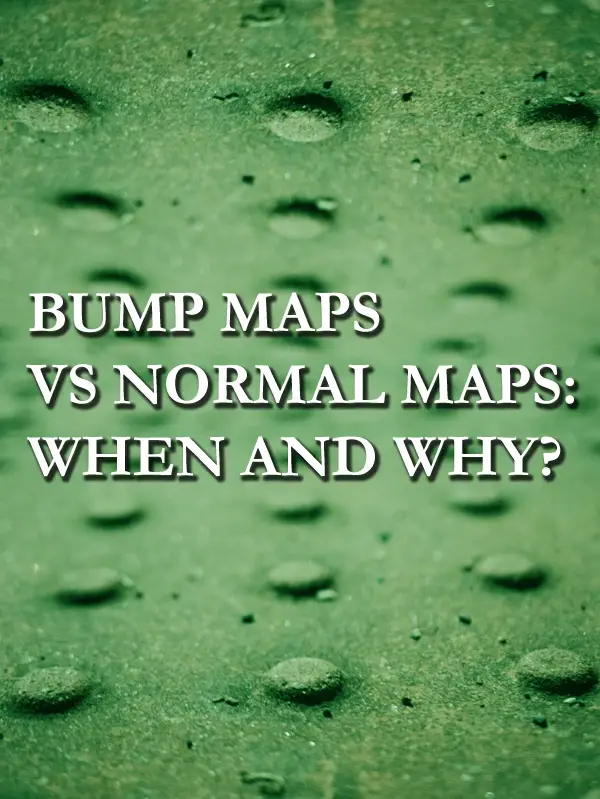
These methods are useful to know if you’re creating video game characters or rendering 3D animations.
Bump maps impose a grayscale image, so dark spots appear deeper and provide contrast for lighter “bumps.” Normal maps use an RGB scale to derive 3D vector normals to the 3D surface. This tricks the rendered light into creating highlights and shadows. Both methods leave the geometry unchanged.
Knowing the differences between these two techniques can help determine which one is better suited for the application at hand. Read on to learn more about both so you can add them to your bag of tricks.
The Main Difference Is Lighting
The goal of both of these maps is to give a surface the illusion of texture on a surface that has no texture. This is beneficial for video games because it means the model’s mesh does not need to be so fine that it physically captures all the little details like a displacement map.
The map creates this illusion by distorting the way the rendered light interacts with a surface. This is also where the bump map can become limiting, depending on what level of detail you are trying to achieve.
- A bump map tells the renderer which areas of a surface are brighter and which areas are darker, no matter the direction of the light source.
- A normal map relates artificial surface normals to the rest of the 3D space and mathematically dictates how the texture interacts with the rendered light source.
So, the result in both cases is that a geometrically smooth shape appears to have a very detailed surface texture. However, the bump map starts to falter when the textured object is viewed from different angles. The perceived texture likely won’t interact with the environmental light in a believable way.
To understand this more, let’s take a look at how each method goes about rendering texture.
A Bump Map Uses A Set Grayscale to Manipulate Height
If you were to create a bump map or just look at one, you will see a black and white image. There’s nothing more to it. Essentially, the map uses this grayscale to tell the rendering engine which spots are light and which spots are dark.
- Black areas on the map indicate dark or “sunken in” locations on the surface
- White areas on the map indicate highlighted or “protruding out” locations on the surface
- And every shade of gray in between acts accordingly.
Most rendering engines do this by relating the shade of gray to the normal vector of the surface. Since the normal vectors are how the rendering engine “sees” the surface, this is a way to trick it into rendering texture on an actually smooth surface.
The relationship between grayscale and surface normal is as such:
- Black = tangent to surface
- White = normal to surface
And any shade of gray between changes the angle of the normal vector. This is nifty because it allows the grayscale image to act as a translator between the human game designer, who sees an image in black & white, and the rendering engine, which sees an image in terms of surface normals.
Now, as mentioned earlier, there is a shortfall to this method as it pertains to lighting. The bump map sets a fixed surface normal distribution. In other words, it only creates local lighting effects. It will only tell the rendering engine which areas of the surface are darker than others relative to itself.
So, the bump map does not provide the rendering engine enough to consider where the global light source is coming from in relation to the details on a surface. This could lead to a situation where the shadows of a surface are actually facing the light source, and the highlights are where you’d expect the shadows to be.
If the end-user sees shadows where their eye expects highlights, they may find the graphics less believable. This doesn’t mean bump maps are totally obsolete, though. They can be used on their own or in conjunction with other maps to really enhance the overall rendering. We’ll get into some best practices in a bit, but first a bit on normal maps and how they interact with lighting.
A Normal Map Uses RGB To Manipulate Light
As we’ve alluded to, normal maps have the ability to better incorporate global lighting into the perceived surface texture of an object.
They do this by providing the rendering engine with a third piece of information or color channel to use. In contrast, a bump map technically only provides two color channels to use; black or white. Normal mapping uses the RGB color scale to calculate a surface normal from three component vectors instead of two. RGB, in this case, means:
- Red
- Green
- Blue
To understand this better without giving a dissertation on linear algebra, let’s quickly go back to thinking about bump maps for a second. The shade of gray essentially equates to the angle of a vector relative to the surface itself. That vector is made up of two component vectors in cartesian object space, one on the tangent axis (black) and one on the normal axis (white).
The closer the color is to black at a certain location, the lower the angle between the normal vector and the surface itself. Conversely, the closer to white the image is, the closer to orthogonal the normal vector is.
But if we’re operating in 3D space, what about the third dimension? This is where normal maps come in with RGB instead of grayscale. Like the bump map, a normal map has a tangent axis and a normal axis, but it also introduces the bitangent axis. And since there is a third axis, there needs to be a third color to represent it. The table below illustrates how each map translates colors into vectors.
| Vector Axis | Bump Map Color Translation | Normal Map Color Translation |
| Normal | White | Blue |
| Tangent | Black | Red |
| Bitangent | N/A | Green |
The key to understand here is that the normal map has the ability to define surface normals in 3D global space because there are three vector components making up said normal. Each of the components can be related to the global X, Y, and Z components of the cartesian world space in which a lighting source is fixed.
A bump map cannot do this because there is no third component relating the normal to global cartesian space. This is why you can end up with highlights where you’d expect shadows with bump mapping.
The three vector components of a normal map make up a cartesian system, meaning they are all orthogonal to each other. However, the coordinate system can still be oriented in an infinite amount of directions and needs to be constrained somehow so that the map makes sense.
This is done by orienting the vector components to the texture coordinates of the map. Most rendering and 3D modeling software will do this in the background for you, though, so no sweat if you weren’t paying attention in linear algebra class. There are typically 3 different orientations to choose from:
- Tangent space
- Object space
- World space
Each one of these has its advantages and disadvantages, depending on the application of the object. We’ll get into these later.
Regardless of which orientation is used, it’s an important step because it allows the rendering engine to calculate the surface normals in a way that they all smoothly relate to each other. The result is a perceived surface texture that reacts uniformly to the global light source.
So that’s the big difference. Both maps affect the lighting on a surface, but they do so in different ways. The normal map excels in its ability to relate a surface texture to the 3D space in which it resides. This will ultimately provide more believable renderings, although it is not uncommon to use bump maps and normal maps together to create highly detailed surfaces.
Again, neither of these methods actually modify the 3D geometry of the underlying surface.
A Quick Note on Normal Map Orientation
Since normal maps determine the angle at which light reflects off of a surface, it’s important to consider how the map itself is oriented with relation to the object it’s applied to.
Tangent Space Is Most Common
When a normal map is oriented in tangent space, it’s texture normals are stored relative to the geometry normal. This is typically the most versatile because it allows the object to move and deform in space while keeping the effects of the texture intact. This is particularly useful when texturing things like:
- A character’s skin
- Moving textiles
- Objects that move around and interact with the user
Bottom line; use this if the object you are texturing will be moving around in space with the user.
Object Space Creates Higher Quality at The Cost Of Versatility
A normal map oriented in object space calculates its normals relative to the object as a whole. The object can still move, but if its surfaces deform there may be issues with the normal. The maps are usually specifically tailored to the object they are being applied to, which leads to sharper detail and better smoothing.
This makes it difficult to reuse or tile the map on other surfaces, though. Texture coordinates cannot be mirrored, either. So, modeling texture on symmetric objects will be twice the work.
World Space Creates A Totally Fixed Map
A normal map oriented in world space is fixed in place relative to the global 3D coordinates. This means the object it’s applied to should remain stationary; otherwise it will “slip out” from under the map if moved.
This is good for creating high levels of detail on large, stationary objects of an environment.
Which Map Has A Better Rendering Speed?
While rendering speed is heavily reliant on the rendering engine itself, bump maps and normal maps do take up different amounts of memory.
Typically, normal maps are faster to render than bump maps.
The difference is not drastic, but it’s there. Normal maps slightly edge out bump maps because they don’t require multiple texture samples like bump maps do.
What Kind of Map Should I Use?
As with anything, there is no unanimous consensus that one of these maps is better than the other. Bump maps and normal maps both have advantages in different applications. Let’s explore a few of these.
Best Uses for Normal Mapping
We already touched on some of these when discussing the different normal map orientations. Generally speaking, normal maps are the most versatile solution when you are in need of a texture that responds well to movement. This can apply to just about anything:
- Characters
- Weapons/tools/objects
- Vehicles
- Textiles
- Foliage
Normal maps are also useful for bringing detail into parts of the environment that are expected to be viewed up close.
- Walls
- Walkways
- Signage
Normal maps are extremely versatile, especially with tangent space orientation. They also wrap around edges to create a favorable beveling effect, something that bump maps cannot do. This softens otherwise sharp edges on an object that shouldn’t appear to have sharp edges, thus making the image more believable.
This doesn’t achieve the same level of detail as a displacement map (which we’ll briefly touch on at the end of this article), but it does at least create the illusion of rounded edges on things like:
- Doorknobs
- Weapon handles
- Wall corners
This subtle effect is not achievable with a bump map.
Best Uses for Bump Mapping
Bump maps are best used for background surfaces or relatively small objects. Think environmental features that are to be perceived in the distance.
- Operating Room
- Landscapes
- Cityscapes
Since bump maps don’t do as well as normal maps on moving objects, they are easily applicable to a scene’s backdrop or mid-detail level aspects. Since they are easier to create and don’t require as much vector calculation, they are the lower effort option.
However, when applied to parts of an environment that will not be under as much scrutiny, bump maps give the most bang for your proverbial buck.
They Can Be Used Together, Too
Don’t forget that bump maps and normal maps can be layered over one another to create even more depth of detail to your rendering.
As with any texture map, you can layer as many or as few as you like to achieve the desired level of detail.
- Bump maps adjust the perceived height of a surface relative to itself
- Normal maps adjust the perceived angle at which light reflects off the surface
Combine these two to balance the benefits of both height and angle manipulation of your surface.
To Sum It Up.
The difference between a bump map and a normal map is how each manipulates a surface to interact with light. Bump maps work in “two dimensions” by using a grayscale to artificially move parts of a surface up or down. Moving up means brighter, and moving down means darker.
Normal maps work in “three dimensions” by using red, green, and blue color channels to artificially manipulate the direction in which light reflects off of a surface.
The maps can be used together or individually, and neither texture map actually alters the geometry of the surface. While normal maps can wrap around edges to create a bevel effect, both of these maps lack the ability to produce the illusion of texture along an edge.
Bonus: What About Displacement Maps?
If you need to render the edges of a surface so that the silhouette of the object matches the texture, a bump map or normal map won’t cut it.
The advantage of bump maps and normal maps is that they create the illusion of texture without actually altering the mesh of the surface. This means that the model size can remain small, and the render time is still pretty quick. But this limits the amount of detail on object edges.
This is where displacement maps come in. Consider the example of a brick wall. The bricks stick out relative to the mortar holding them together. So, if you were looking around the edge of this corner, it would not appear to be a straight line, the bricks would protrude, and the mortar would retreat.
Neither normal maps nor bump maps can achieve this illusion, and it would just be a tedious task to sit there and actually model all those bricks. Not to mention, it would make your 3D model pretty clunky.
This is where displacement mapping comes in. It, like a bump map, adjusts the height of a surface. But instead of manipulating the lighting, it manipulates the actual shape of the object when rendered. Because of this, it requires more rendering time and a much finer mesh on the surface. For example, the larger surface needs to be broken down into hundreds, more likely thousands, of individual surfaces.
This is worth it though, if the rendering engine is powerful enough and the detail is needed.
Below are some useful videos to show these concepts visually:
Bump mapping:
Normal mapping:
Displacement mapping:
Click the following link to learn why 3d rendering takes so long.
NURBS vs. Polygons: Do you know the differences?
Polygons and NURBS are the pieces that most often make up an object in 3D medical animation. You can imagine NURBS and Polygons as the building blocks of the 3D images and animations produced by computer artists and programmers.
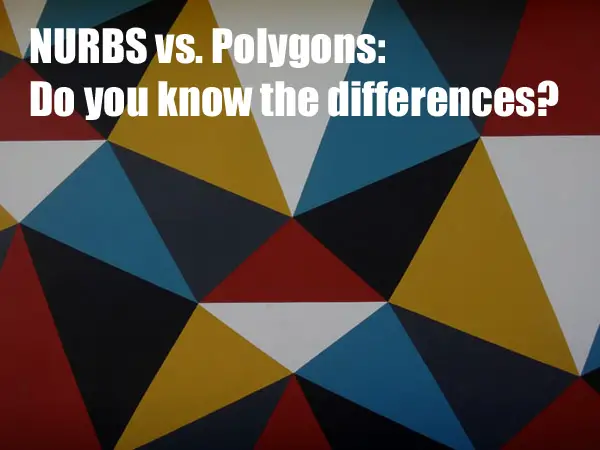
Despite accomplishing a similar task visually, the concepts and mathematics between the two are vastly different. Lets discuss NURBS vs Polygons.
Continue reading “NURBS vs. Polygons: Do you know the differences?”
The Best 28 Interactive Biology Games
Biology covers such a wide range of topics that incorporating interactive games into your learning process will allow you to focus specifically on one category at a time. Playing games is beneficial and will put your competitive skills to the test while learning simultaneously.

Since there are many types of games on the market, we broke it down into different segments to make it easier to pick your learning style. Read on to learn more about each game and how it can benefit your progress in learning biology.
