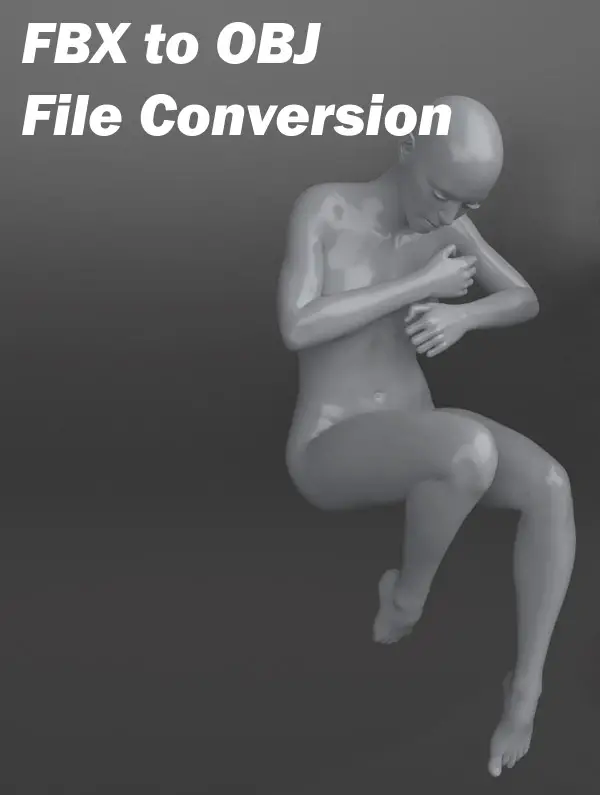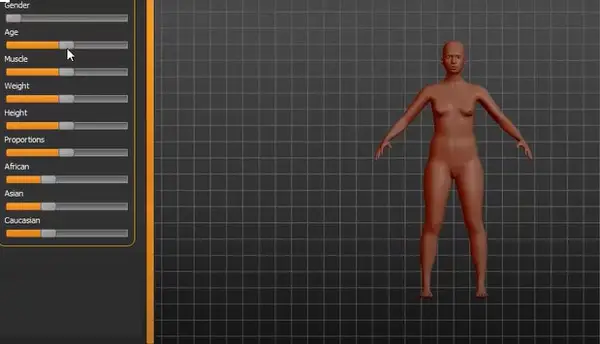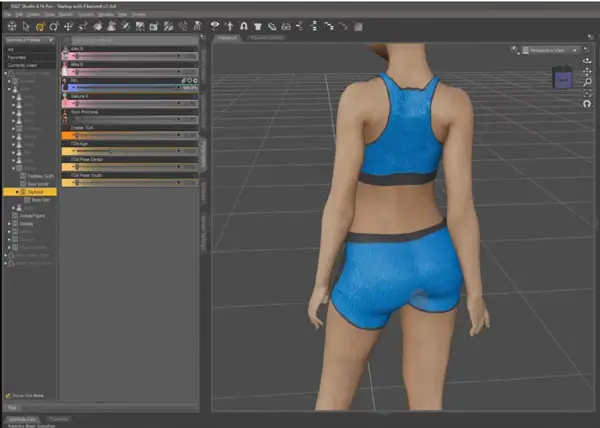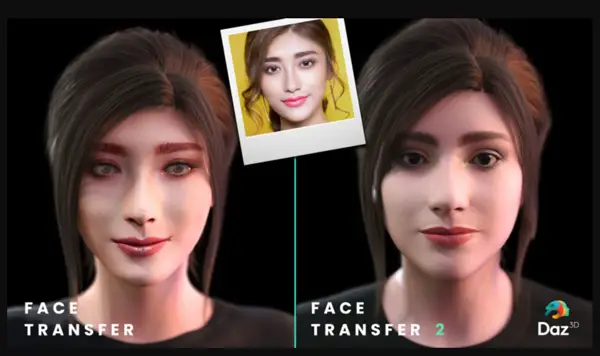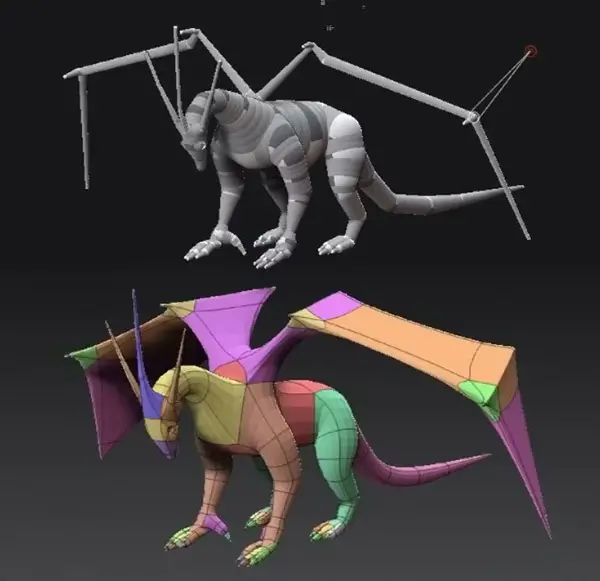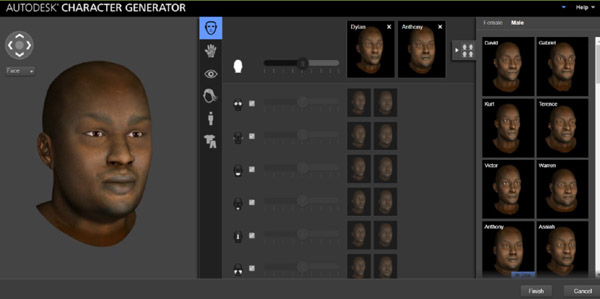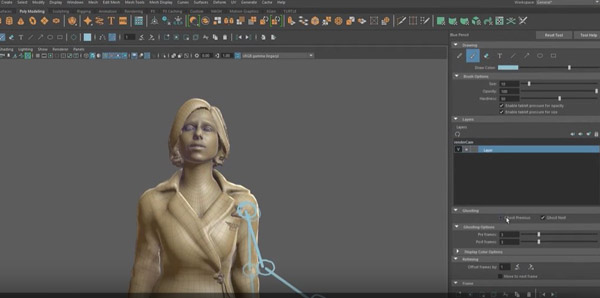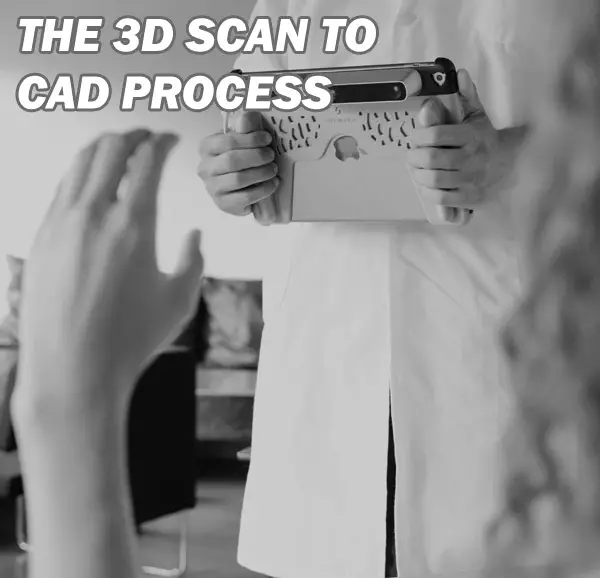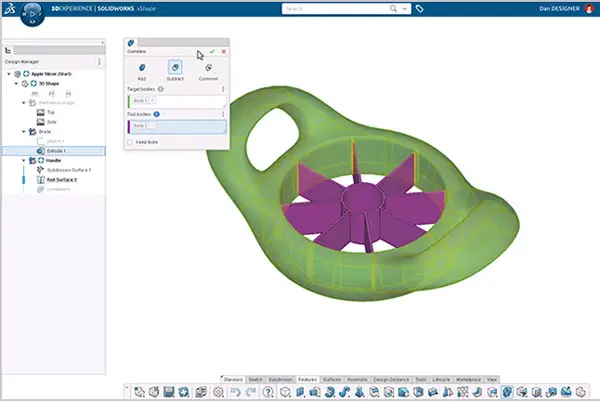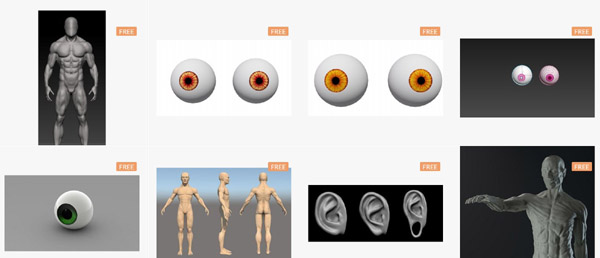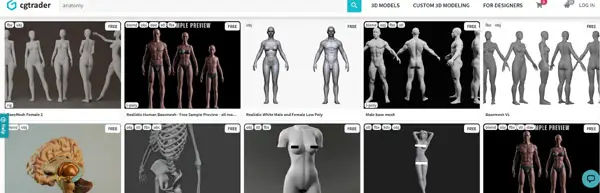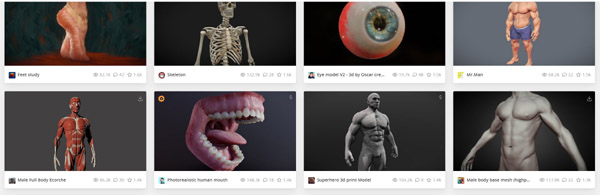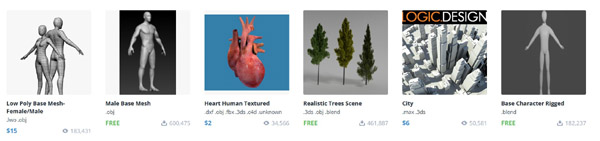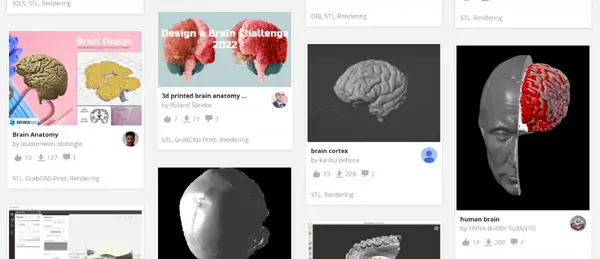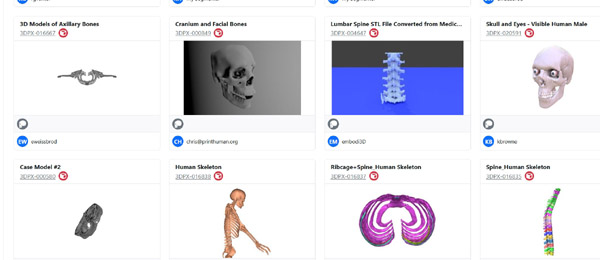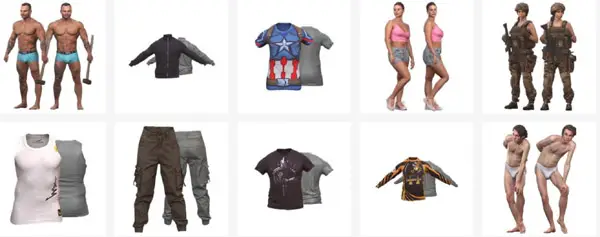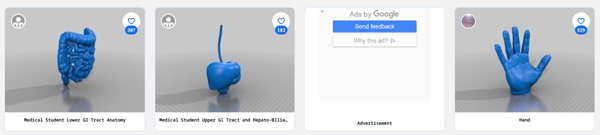Mastering point cloud to 3d model conversion can feel like translating whispers from another dimension into vivid sculptures. You’ve got this cloud of data points, a chaotic concert of coordinates captured by laser scanners or photogrammetry—imagine converting that into a digital statue so real it could pass for its physical twin.
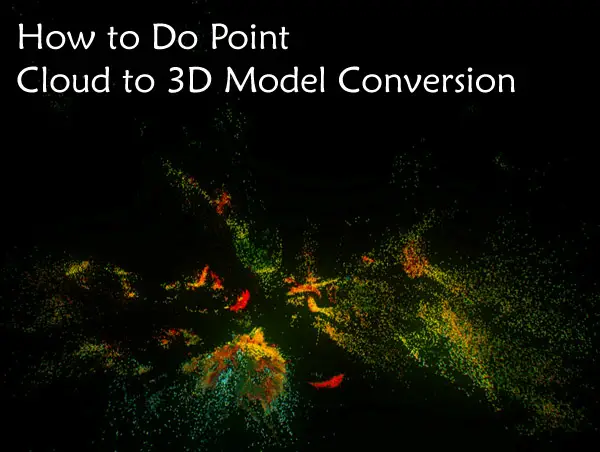
You’re about to get your hands dirty with surface reconstruction techniques and CAD compatibility. Picture taking those small, scattered points and crafting them into something you can not only see but utilize in medical animation projects or virtual reality applications. We’ll talk file types, alignment processes—the works.
The leap from raw scans to polished models is huge; think of turning static noise into symphonies! By the end, expect a solid grip on creating meshes that fit right in at any animation showcase or VR design room.
Understanding Point Cloud Data and 3D Modeling
If you’ve ever been mesmerized by the lifelike models in a VR simulation or marveled at the virtual reconstruction of an anatomical structure, chances are you’ve witnessed the power of point cloud data turned into 3D models. But what exactly is this technology that’s shaping everything from construction projects to visualization experiences? Let’s peel back the layers.
What is a Point Cloud and How Does it Relate to 3D Models?
A point cloud is like a crowd where each person represents a data point gathered by laser scanners during scanning processes. These points capture not just positions but also attributes like color (rgb data), which can give life to every nook and cranny of an object or space. Imagine capturing every detail down to sharp edges on furniture or local surface variations on walls – that’s what these clouds do before they become part of your building model. They can be a result of scans of an environment surrounding the scanner or of an object.
The magic happens when these small points unite through sophisticated algorithms; we get more than just isolated dots—we create complete point clouds ready for transformation into intricate digital twins with real-world applications.
The Role of Surface Reconstruction in 3D Modeling
To create something usable from scattered dots requires reconstructing surfaces out of chaos—and this isn’t just waving a wand over your data set. It involves computational sorcery known as algorithms which make sense out of noise within the scalar field surrounding each dot. This reconstruction bridges gaps between discrete points so smoothly that what emerges resembles life-like contours rather than rigid geometries.
In technical terms: local surface patches get generated around each data spot until they merge into one continuous mesh file—a bit like knitting with pixels instead of yarn.
Fine-Tuning Your Conversion Process
-
Select Quality Software: You want software capable enough for heavy lifting without crashing under pressure (or massive file sizes).
-
Clean Up Your Data: Before diving headfirst into conversion land, sift through those scan results. Get rid off any outliers because accuracy matters big time when constructing anything—from design processes within construction projects down to capturing every nuance at an archaeological dig site.
-
Determine File Types Needed: Knowing whether you’re outputting an e57 high-density point cloud file or another format compatible with your end use will save headaches later on during project delivery stages.
-
If you’re tackling datasets that are a bit rough around the edges, keep an eye out for dialog boxes suggesting machine vision processing options. These might offer automated smoothing features to help polish your data.
The Importance of Point Cloud Registration
Imagine trying to piece together a jigsaw puzzle, but every piece is from a different box. That’s kind of like what point cloud registration tackles in the 3D world. It’s not just about slapping data sets together; it’s an art form that requires precision and patience.
Why Accurate Alignment Matters More Than You Think
So you’ve got your raw point clouds—thousands or even millions of tiny dots representing a physical space. Now comes the crucial part: getting them all to line up perfectly through point cloud registration software. Without this step, you might as well be drawing with crayons on napkins. We’re talking millimeter-level accuracy here because if those points are off by even a smidge, your final model will look more funhouse mirror than technical marvel.
To nail down that alignment process, professionals use everything from automated algorithms to manual tweaks—kind of like tuning an instrument until it hits the perfect pitch. And don’t forget about registration targets. These are like breadcrumbs left for Hansel and Gretel (your software) so they can find their way home (aligning each scan accurately).
Digging into Data Sets
You’d think with today’s tech wizardry any Joe Schmo could press ‘Go’ and end up with crisp 3D models faster than microwave popcorn pops. But hold your horses—it ain’t that simple. High-quality scans need some TLC before becoming something useful for construction projects or virtual reality applications.
We have our heroes in this saga—the wizards wielding powerful point cloud processing software. This stuff can stitch together chunks of data captured at different times, angles—you name it—to produce one coherent picture without breaking into cold sweats over things like data latency issues.
Tools and Software for Point Cloud to 3D Model Conversion
Finding the right tools and software can be like looking for a needle in a haystack. But when it comes to converting point clouds into 3D models, especially with CAD compatibility in mind, you don’t want just any old needle; you need the sharpest one out there.
CAD Software: The Heart of Model Creation Tools
If you’ve ever felt like constructing a building model from cloud data is as complex as piecing together an ancient artifact, then CAD software might just be your Indiana Jones. It’s not enough that these programs handle design process challenges—they have to do it with style (and precision). From AutoCAD’s well-known prowess in drafting detailed designs to Revit’s skill at handling technical projects seamlessly, quality software brings much more than simple conversion capabilities; they are central players in making investment decisions and driving construction projects forward.
Think about it: would you trust a simulation character built on shaky graphics? Probably not. Likewise, engineers and architects lean heavily on robust CAD applications that transform cloud points into sharp edges and tangible surfaces. A quality piece of CAD software, therefore, must marry power with finesse—much like how a video card marries computing power with performance gain.
The Magic Behind Mesh Surface Generation
Moving beyond mere points scattered across digital space requires meshing—a bit like knitting everything together without missing any stitches or small points. This is where tools such as MeshLab come into play, which let users convert point clouds by weaving every tiny dot into local surface patches smoother than butter on bread. And while this sounds dreamy indeed, a mesh file resulting from such intricate work doesn’t pop up overnight—it demands serious muscle under its hood (we’re talking about computing power here), typically provided by machines equipped with heavyweight GPUs that laugh in the face of data latency issues during heavy rendering tasks.
Enhancing Productivity in Point Cloud Processing
If you’ve ever felt like you’re slogging through a swamp when working with massive point cloud datasets, I feel your pain. But what if I told you that with the right hardware setup, we could turn that swamp into a freeway? It’s all about getting those productivity gains by beefing up our systems to handle large-scale data without breaking a sweat.
Advanced Hardware: The Secret Sauce for Speed
The first step toward speeding things up is looking under the hood at our computing power. When it comes to handling complex cloud files, think of your CPU as the brain and your video card as the muscle; both need to be top-notch. A processor with turbo clock speeds will breeze through data-heavy tasks while an upgraded graphics card ensures smoother visualization experiences—essential when dealing with construction projects or virtual reality applications.
A quality software also plays its part here because let’s face it, not every knight needs just any old sword; they need Excalibur. High-performance point cloud processing software can slice through dense scalar fields faster than light travels through space. Imagine aligning multiple scans from laser scanners seamlessly using powerful point cloud registration software—like fitting puzzle pieces together but on steroids.
Leveraging File Types and Conversion Tools
We often underestimate how file types impact performance gain—but guess what? They’re key players in this game. Large e57 files may contain rich RGB data but converting these heavy hitters into formats compatible for CAD use can save time and improve efficiency dramatically during design processes.
Moreover, investing in tools capable of creating complete point clouds helps avoid spending hours manually stitching small points together—a task as tedious as watching paint dry. Converting those neatly aligned clouds into crisp mesh surfaces should then be just another walk in the park—or rather another click in options dialog boxes—to get us closer to producing high-quality 3D model deliverables without any fuss.
Tapping Into Software Capabilities for Sharper Results
Moving past hardware and file types, let’s talk about local surface details—the sharp edges on models which make them stand out. Here’s where machine vision processing steps onto center stage. By employing algorithms designed specifically for detecting nuances within cloud points such conversions ensure no detail goes unnoticed making sure everything looks picture-perfect even down to individual bricks or stones.
This kind of attention-to-detail translates directly into better viewing experiences whether it’s someone walking around their future home via VR before ground is broken on their construction project or gamers exploring new worlds filled with adventure. By delivering rich, immersive environments, we’re setting a new standard for what’s possible in virtual spaces.
Applications of High-Quality 3D Models from Point Clouds
When you hear ‘point clouds,’ think about the bedrock for high-quality 3D models that transform industries. But it’s not just about collecting these tiny dots; it’s what we do with them that counts.
Revolutionizing Construction Projects
The world of construction projects is bidding farewell to traditional blueprints and hello to 3D model deliverables derived from cloud data. Imagine being able to walk through your building model before even one brick is laid. With advanced point cloud processing software, architects can now convert point cloud data into detailed structures, revealing sharp edges and local surfaces in stunning clarity. This isn’t sci-fi—it’s happening right now, slashing project timelines and boosting client confidence like never before.
Gone are the days when small points were overlooked during design processes. Today’s technology lets us capture every nook and cranny with complete point clouds so comprehensive they leave no stone—or should I say pixel—unturned.
Elevating Machine Vision Processing
In an era where precision means everything, machine vision processing leans heavily on converted cloud files for its eye-like accuracy. Quality software taps into computing power previously reserved for space missions—and yes, I’m looking at you turbo clocked graphics card—to analyze e57 file types packed with scalar fields representing reality down to the last detail.
This meticulous visualization experience has vast implications—from ensuring your morning coffee cup doesn’t come off the production line looking like abstract art to enabling robots in warehouses navigate as smoothly as tourists using GPS through ancient cities.
Crafting Virtual Realities
If virtual reality applications make you think of awkward headsets showing fuzzy pictures—you’re behind times by a light-year or two. Now imagine strapping on goggles that transport you inside a photorealistic rendering powered by meshes crafted from high-resolution point clouds. We’ve made strides where virtual textures feel almost tangible thanks primarily to sophisticated mesh surface algorithms translating raw cloud points into immersive worlds more real than your pizza delivery guy insisting he got there in under thirty minutes (we know he didn’t).
Fueling Video Game Development Adventures
-
Create breathtaking environments based on actual geographic locations,
-
Sculpt characters down their facial expressions,
-
Rig complex movements reflecting true-to-life physics—all courtesy of converted point clouds delivering unprecedented fidelity.
FAQ
How to convert point cloud data to 3D model?
To transform point cloud data into a 3D model, use software like AutoCAD or MeshLab for meshing, refining, and exporting.
How do I import point cloud into plant 3D?
In Plant 3D, go to the Insert tab. Click Point Cloud. Attach your .rcp or .pcg file. Then position it right.
How do I convert point cloud to mesh?
Pick conversion software that suits you best. Load up your points; hit ‘mesh generation’. Tweak settings as needed for detail.
How do I turn a point cloud into a Revit model?
Add the scan by linking in a new Point Cloud project through Revit’s ‘Insert’ tab—prepares groundwork for modeling accurately.
Conclusion
So, you’ve journeyed through the process of how to do point cloud to 3D model conversion. You’ve seen how raw data transforms into detailed structures, and why precise alignment in registration is crucial for a true-to-life result.
Dive deep into software choices; they’re your trusty sidekicks. Remember that CAD compatibility can make or break your design flow. Grasp these tools well—they’re the key to unlocking potential in construction projects and beyond.
Power up with hardware that matches your ambition; it’ll speed up work on large datasets like nothing else. This isn’t just about faster computing—it’s about unleashing creativity without waiting on data latency.
Your final takeaway? Converting from clouds of points to solid meshes opens doors—think heritage showcases, video games, virtual reality realms. The leap from scan to sculpture isn’t small—but now you know it’s entirely within reach. Click the following link to learn how to do 2d drawing to 3d model conversion.