Maya and 3ds Max are two of the most popular software options available for people interested in 3D modeling for medical animation. Due to their extreme popularity and vast resources, it can be difficult to choose between the two for modeling purposes.

Let me get into the topic of choosing a software package for modeling, define what the differences between the two programs are in this aspect, and offer some advice.
Both Maya and 3ds Max are incredible tools for 3D modeling. Both programs are just as capable as the other, and the main choice will come down to preferred workflow and additional needs. 3ds Max is easier to learn, while Maya offers expanded options through advanced scripting.
For the purposes of medical animation, both programs are capable of producing highly accurate and detailed models. 3ds Max is known to have a shorter learning curve, but exploring some of the specific pros and cons of each piece of software may help in coming to an informed decision.
Is Maya Good For Modeling?
Maya is certainly near the top of the list for most powerful 3d applications available. It is perfectly suited for a variety of modeling, animation, rendering, and simulation. Essentially any part of the 3d image creation process can be completed in Maya, making it a powerful suite in its own right.
Focusing on 3d creation as a whole, Maya is known to have a variety of tools introduced in recent builds that make modeling easier. Maya is powerful enough to successfully create any 3d model, but the tools available may make it more frustrating than other options for complex creations. While the capability is there, Maya’s workflow when it comes only to modeling can be confusing, especially for beginners.
However, this is a problem that Maya has been fixing ever since its 2014 release. Features such as remesh, sculpting, and polygon modeling are standard in the current version and allow for detail to be easily added. More information on the current modeling toolset can be found here, on Maya’s website.
Specific Tools For Modeling In Maya
There are many tools that have been directly integrated into Maya to make it a more powerful 3d modeling tool. While the focus of Maya is still firmly planted in animation and rendering, these extra features provide the program with enough power to serve as the 3d modeling software of choice for many medical animation needs.
Of the available tools, some of the most relevant ones for medical animation are:
- Remesh
- Retopologize Features
- Sculpting Tools
Each of these specialized tools allow for additional detail or quicker access to technical changes that improve workflow and make modeling easier. With some creativity, everything can find a home in any workflow.
Remeshing
Remeshing in Maya is a quick way to select an area and break down its components into smaller triangles, allowing for more detail when working on the selected piece. For example, a human ear may consist of 50 or so surfaces; a remesh application will split these pieces further into triangles, creating an additional 50 or even more surfaces. As surfaces decrease in size and increase in number, more detail can be added and structured. This is essential for creating models of intricate or small areas.
Retopologizing Features
The retopologizing feature is a quick way to clean up any unevenness or missing areas of any model to improve efficiency and ensure the conservation of detail. Cleaning up a model after painstakingly creating it can take an enormous amount of time but is essential to create accurate models, essential for medical animation. This tool takes out much of the pain of the procedure.
Sculpting Tools
Sculpting tools are now commonplace across almost every 3d modeling software, but some sets of tools are better than others. Sculpting tools take the process of digital 3d modeling and transform it into something more similar to working with clay or another physical object, allowing for some artistry to be injected into the workflow. Sculpting tools are incredibly useful for creating organic models.
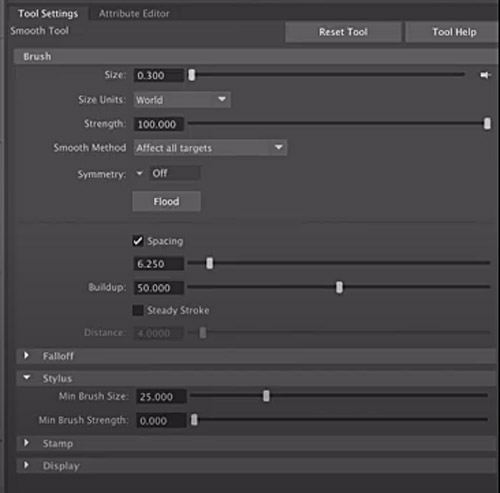
Pipeline Integration
One of the strongest reasons to choose Maya is for it’s incredible integration capabilities into other workflows. Depending on what other programs you may use for 3d animation, Maya has flexible tools that allow for easy file and data transfers. Even if the specific program you use is not inherently supported, Maya supports a small handful of scripting languages to allow for custom plug-ins that make exporting easier.
Thanks to Python and Maya Embedded Language (MEL) support, Maya can seamlessly fit into almost any existing workflow. There is also a large community of active Maya users who share plug-ins online and are willing to help newcomers become acquainted with the software at large as well as its advanced features.
Python is the most popular programming language in the world and is commonly praised for its flexibility and low barrier of entry. Learning Python expands Maya’s modeling capabilities almost directly, as some of the missing 3d modeling tools that users may want can be custom-coded in.
MEL is a proprietary scripting language that was designed for easy integration into the Maya software. This is the most popular scripting language for Maya, as it has been around for almost the entire lifetime of the program. Custom plug-ins supporting exporting into various programs, defining new modeling tools, or ease-of-life shortcuts can be found all over the web.
More information on the specifics of scripting in Maya and a glimpse into the power it provides can be found here.
Here is a useful video on Maya modeling:
Is 3ds Max Good For Modeling?
3ds Max is arguably the quintessential 3d modeling program, designed from the ground up with usability and modeling workflow in mind. While Maya excels at other aspects of the digital 3d creative space, 3ds Max undoubtedly has more tools and pipelines for pure modeling purposes.
3ds Max sees use in architecture, game development, historical recreations, and, of course, medical animation. The tools are explicitly robust enough to accommodate any 3d modeling needs. Thanks to the program’s extreme focus on modeling capability, even beginners should be able to quickly get into the swing of things and start creating.
3ds Max comes equipped with a variety of advanced tools that can speed up any pipeline and make modelers feel more confident in their workflow. Many tools found in Maya, such as sculpting and remeshing, are also standard. The main difference between Maya and 3ds Max when it comes to modeling is the existence of features which decrease wait time and allow for constant creation.
Advanced Modeling Features of 3ds Max
3ds Max has many features that make specific tasks in 3d modeling much easier. While many similar results can be achieved with Maya through its advanced scripting languages, there is something to be said for how easy 3ds Max makes the process in comparison.
To a beginner, some of these tools may seem needless or as if they barely save anytime at all; however, as you grow more accustomed to 3d modeling and venture into more advanced tasks, a little bit of creativity with some of these features can save an enormous amount of time.
Some of the modeling and texturing features that 3ds Max offers include:
- Spline workflows
- Baking to texture
- Weighted normals modifier
Spline Workflow
Spline workflows can fundamentally change how 3d modeling occurs thanks to it’s intelligent design. Simply put, spline has a variety of functions that all center around cutting out time spent on basic tasks. Things such as mirroring a design, morphing and blending between shapes, soft selecting and editing areas, and line smoothing are simple quality of life improvements that drastically improve how easy it is to create using 3d models. These even mesh seamlessly with sculpting tools and other aspects of 3ds Max to make modeling intuitive.
More information about the various functions that Spline workflows offer can be found here, alongside detailed documentation.
Baking To Texture
Baking to texture is a scripting-based function that creates a library of texture maps to apply to 3d models. This library can then be accessed quickly using scripts, allowing for textures to be approximated while modeling is happening.
This is extremely helpful while trying to line up objects, complete final edits, and generally get a good look at what the finished product may appear as. Under traditional workflows, textures would not be able to appear on the objects during edits – instead, lighting would have to be rebuilt, materials recompiled, etc. This cuts work time significantly and creates a great environment for quick edits.
Baking to texture can get even deeper than surface level textures, even including the ability to bake UV tiles while editing. However, for most people, this type of functionality will prove unnecessary.
Weighted Normals Modifier
Weighted normals are meant to improve the shading of models and the bouncing of light actively, as edits occur. This functionality is similar to the aforementioned baking to texture, but only touches upon lighting. It also smooths it out quickly so that less load time needs to occur.
With this functionality, lighting can be quickly edited, moved, deleted, or replaced and the effects will happen in close to real time. Lighting can also be blended at various intervals and edges can be detected.
This is most useful for creating complex scenes with lots of different light sources, as may happen when mapping out a complex medical model.
There are a variety of other tools and time-saving technologies built into 3ds Max that really make it a pleasant experience for almost anyone looking to 3d model. However, it does lack in some other areas where Maya takes the lead. Subjects like animation, rendering, and pipeline integration are all better suited for Maya.
Considering both are more than capable of tackling almost all 3d modeling needs, other factors should also be considered.
Below is a good video on 3ds Max modeling:
Community Support
3ds Max is the more popular choice for purely 3d modeling, meaning that more plug-ins, support, and tutorials are available online. Specifically, there are many downloadable plug-ins that are specifically meant to make modeling easier that can be found and applied to a variety of workflows.
Where many of Maya’s plug-ins focus on animation or rigging, 3ds Max plug-ins are meant to improve modeling even further. Taking advantage of the sleek and easy to parse UI, many users may also have an easier time getting used to 3ds Max plug-ins.
Animating in 3ds Max or Maya
Although I am focusing on modeling here, animation is an important thing to consider, especially since many models, even those for prototyping, are often animated in the end . Whether creating a video walkthrough or description of a part of the body, showing the layering of muscles and skin, or creating a walking or healing animation, the animation needs are endless.
While 3ds Max has the edge for modeling, Maya takes the lead when it comes to most aspects of animating 3d models. Thanks to a robust toolset that incorporates a variety of rigging and quick animation features, the workflow for animating in Maya can be much faster.
As with modeling, the truth is either program can achieve similar results. Instead, it is best to look at which program is easiest to use for the intended purpose and which has more tools available. In that regard, once again, Maya wins.
Applications of Animation For Scientific Purposes
There are plenty of areas where animation is useful. While exporting models to an alternative program for animation can be done, it’s often beneficial to be able to outline the basic movement of various 3d models in the same program before shipping out for additional effects.
One of the most common medical uses for animation is for education. Creating a 3d model of any part of the human body is hugely beneficial, but adding the ability to walk through and explore various parts in video format can be even more so.
Even without large animations, the ability to move various pieces of a 3d model and introduce transitions or motion graphics can elevate any 3d model and make it more visceral, professional, and useful. Both 3ds Max and Maya can be used for this purpose and more.
Motion in either program can be broken down into two parts: rigging and animation. Rigging is often wrapped up into the larger category of animation as a whole, but both are equally important in adding some movement to any 3d model.
What Is Rigging?
Rigging is the process of attaching points of movement to 3d models where animation can occur. When applied to human models, it is often called a “skeleton”, where the various joints are placed as underlying moving elements. For instance, a pumping heart, a breaking bone, or a moving machine. Any area of a model where movement will occur receives a rigging element or joint.
The basics of rigging stay the same across almost any 3d modeling software, but some specific tools available in either Maya or 3ds Max can make the process easier.
Many modern advancements in rigging are meant to automatically find points by detecting the geometry of the model or organize nodes and connections to declutter rigging, as it can quickly get complicated.
What Is Animation?
Animation is the act of making 3d models move. This is done through the use of keyframes; the model is positioned one way using rigging and assigned a keyframe on a timeline. Then, the model is moved to the next position/pose and assigned a later keyframe on the same timeline. For example, a walking animation is created by starting the person as still, then moving the hip, arms and legs and adding another keyframe.
Good animation requires setting enough rigging, moving the correct parts, and establishing a proper timing of keyframes. A walk where the person only moves their legs will look unnatural, and if it’s too slow people will notice something looks strange. This is applicable to every animation.
The animation program will detect the changes between keyframes and try to automatically fill the frames in-between with movement. If there are too few keyframes, this will look unnatural and the program is likely to make mistakes. Likewise, too many keyframes take up a significant amount of time and memory for little to no benefit.
3ds Max Animation
Animation in 3ds Max is highly capable of producing beautiful and effective work, but many nice tools are missing or require significant plugins to get working.
For basic animation, as is often common for medical technologies, this program is likely to serve more than well enough. However, those looking for more powerful animation or an easier workflow may wish to turn to Maya.
3ds Max focuses on providing the basics of animation and rigging in a simplistic and easy to parse way. Its features are largely limited to basic timelines and procedural animation tools, but occasionally, they slip in additional features that are worth taking a look at. One such feature is the 3ds Max Fluids technology, which allows for realistic liquid behavior that responds to gravity and collisions. More about this feature can be found here.
Many of the specific animation tools that 3ds Max provides are focused around character animating, which is not always used in medical animation. However, with some ingenuity and a little bit more elbow grease, it will serve any necessary animation functions perfectly.
Some of the animation tools that 3ds Max provides include:
- Motion paths
- Particle flow effects
- Animation layers
Motion Paths
Motion paths are a feature that let you preview the path of animated objects. For instance, if blood pumping through arteries is being animated, the path of the blood will appear and is editable to achieve the desired result. This is most useful when combined with the aforementioned spline capabilities of 3ds Max, so a path can be built directly into the model.
The majority of the time, a motion path is useful for working out details of motion when it requires a specific path or area to stay in. Animating the movement of a swallowed object through the throat is an example where motion paths may be useful. More information on motion paths and their use can be found here.
Particle Flow Effects
Particle flow effects are extremely powerful and can be used in a myriad of situations. The technology behind effective particle flow is fairly complicated, but the basics involve individual objects being defined by shape and speed.
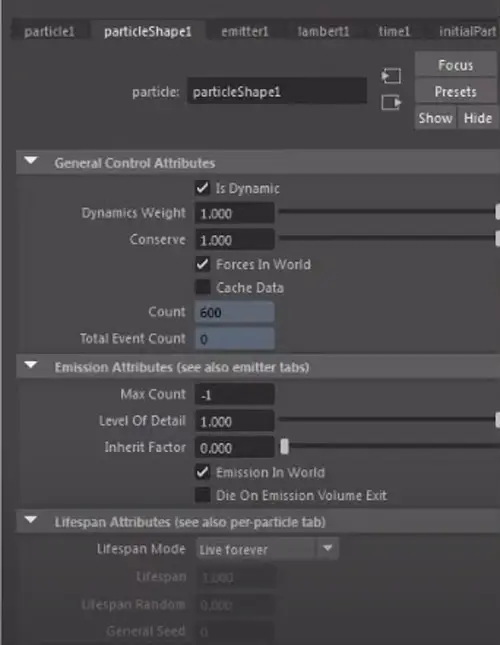
Once the thousands of individual objects have been generated and defined, they are moved and interact with each other and other models in the space to create effective movement.
The particles constantly interact with each other and react to the environment, creating a natural look for things such as smoke, liquids, or semi-solid substances. Essentially, anything that can flow can use particle flow effects to achieve a realistic movement animation.
Medically, this is applicable to a wide variety of uses, such as showing blood movement, displaying liquid medicine, the filling of the lungs, or other uses.
Animation Layers
3ds Max employs animation layers to overlay multiple tracks on top of each other, either for testing purposes or to combine animations into one, larger result.
This is most useful for iteration and the editing of animations; simply copy the existing animation into a new layer, hide it, and edit on the original. This way, if something goes wrong or you are unhappy with the results, you can quickly revert back to the first copy.
While not as intuitive as Maya’s nondestructive editing environment, it does offer many of the same benefits. Merging layers is also highly beneficial for working out any kinks in animation if you have multiple layers that look great at different points.
Maya Animation
Animation in Maya revolves largely around scripting in either Python or MEL, its proprietary language. Luckily, a deep knowledge of these languages is not required to achieve fantastic results and gain access to the incredible number of tools that Maya provides.
In spite of the need for scripting, Maya’s animation still holds the crown for ease of use when compared to 3ds Max. This is largely due to MEL being incredibly easy to customize and learn – a few hours in an afternoon are enough to set up almost anyone with enough knowledge to do most animations they desire.
What the language doesn’t immediately cover can be quickly found online, as there is an incredible rigging and animation community around Maya. Tutorials covering the various parts of Maya, custom plug-ins for specific types of animations, and additional resources for practice are all easy to find.
In addition to having every basic tool needed for animation, Maya takes the lead for the various tools it has to speed up workflow or introduce advanced techniques in an easy to parse way. Tools such as:
- Cached Playback
- Animation Bookmarks
- Motion Library
- Nondestructive Time Editor
All allow for quick edits and changes to animations that allow for easy iteration and speed.
Cached Playback
Cached playback is one of the important features of animating in Maya. This allows for you to see changes made to an animation immediately, rather than waiting on Maya to redraw and render everything out.
Especially with large animations, this rerendering could take significant time. It works by saving the animation scene in multiple parts. When edits are made, Maya only needs to reload that specific slice instead of the whole thing. You can read more about it here.
Animation Bookmarks
Animation bookmarks allow for specific splits of time to be saved on the timeline for various animations for quick revisiting.
These bookmarks are not linked to any specific keyframes, but are instead linked to another function of Maya called the Time Slider, where animations can be scrubbed through like a video. This is highly useful while making quick edits to an animation and comparing the results.
Motion Library
Maya has recently introduced native support for a motion library plugin of various capture data of people moving and completing various daily tasks. This is a game changer for a variety of fields, as gaining access to natural movements and automatically rigged models is a common challenge.
While less relevant for medical animation, this quick library is a great example of what can be done with plugins for Maya, and the models can be used for details or background in a variety of cases.
Nondestructive Time Editor
Finally, Maya’s animation sequence editor is non-destructive, so edits can be made without losing parts of the animation that were previously created. This is similar to a video editor where, when a cut is made, the video that has been cut off still exists in case further edits need to be made.
Maya’s editor is a powerful tool for all parts of animation that is sure to see significant use for any required animation work. It is here on the timeline that important facets like timing, speed, length, and keyframes are defined. The fact that the timeline is non-destructive is a fantastic bonus for all professionals, but especially beginners who may make more mistakes than others.
Choosing Between The Two Programs
Choosing between the two programs for general modeling and animation needs can be difficult. Truthfully, it’s hard to make a wrong choice; they are both wonderful and capable pieces of software that can help any professional elevate their work. However, as a general rule, 3ds Max is better for modeling, and Maya is better for animating.
I hope you enjoyed this article. Click the following link to learn if 3d modeling is hard to learn.
